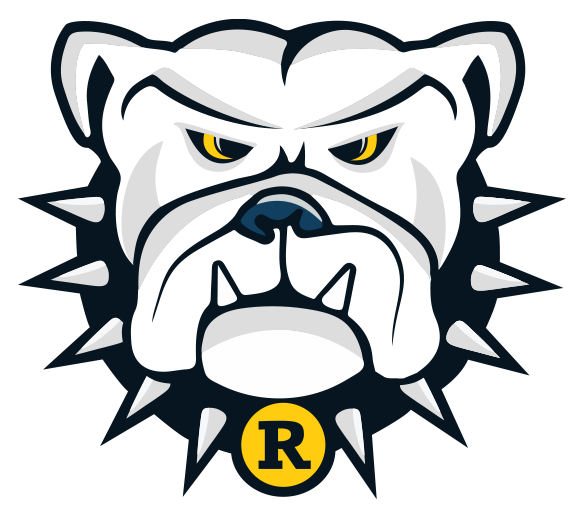Online Course Registration for grades 9-12 for the 2020-2021 school year
For the 2020-2021 school year, we are asking students who will be in grades 9, 10, 11, and 12, to register for their classes online through MIDAS Education. MIDAS will be our new student information system for the 2020-2021 school year.
Please watch the included videos and follow the directions to register for next year’s classes.
Creating your MIDAS student account
- Go to the Riverside MIDAS website
- Near the bottom of the login window, click on Forgot your login or first-time user?
- Enter the first part of your Riverside school email address into the username field and click submit
- George Main - 24gmain
- Karen Mills - 25kmills
- Go to your school email and look for a link from MIDAS to reset your password
- Follow the directions to reset your password in the email
- Log into your MIDAS account
Video - Creating your MIDAS student account
Registering for Classes
- Log into your Riverside MIDAS website
- Look near the top of the page for “Try the New Experience” and click on it
- Now look near the bottom left for an empty picture, click on it and then click “profile”
- In the new list click on “Course Requests”
- You will see a list of courses that are “Recommendations” from Mr. Kroon and the school
- Click on the empty box near the top of the list to select all those classes
- Click on Request Suggested Recommendations
- Those suggested classes are now ready to schedule
- Now click on the gray “Add Course Request”
- In the Credit Option search for the Category
- Next search for the course you are interested in taking
- If it is a class that you really want to take, make it a priority 1
- If it is a class you might want to take, make it a priority 2
- Click the blue SUBMIT button in the top right
- That request is now in the list for your schedule
- If you made a mistake, you can click on the red X under Actions at the end of the course you have requested
- For now do not worry about the Parent Approved, Counselor Approved, or Satisfied red X
- Add enough classes to meet the required minimum credits for your grade level
- When you are completed, click on the Lock Requests, then log out of the website and you are done
- You will not be able to lock in your requests until you have added enough courses to meet the minimum credit requirements for your grade level
Video - Registering for classes
If you have any questions, please call the Middle-High School at 712-482-6464 Monday through Friday, or email, Mr. Kroon, nkroon@riverside.k12.ia.us, Mrs. Graves, lgraves@riverside.k12.ia.us, or Mr. Meek, jmeek@riverside.k12.ia.us, for any help.